Search for the projector lamp you need!
Do you have a question about this product?
If you have a question about the product specifications or the functionality of the lamp, please type it in here and contribute to the MPL community.
If you have a question related to price or shipping please contact our helpful, accountable Customer Service.
F.A.Q. #1
Does this module match my projector?
See "Suitable Projectors" Above.
F.A.Q. #2
Is it as good as the bulb that came with my projector originally?
It is exactly the same quality, it is not an imitation lamp.
F.A.Q. #3
If I buy this item and find out it is the wrong item or doesn't work for any reason, can I get an exchange or refund?
EXCHANGES: You can return a lamp for exchange within 180 days of purchase. REFUNDS: You can return the lamp for ANY REASON within 30 days of purchase and receive a refund. *Restock fee may apply.

Receive $100 For contributing to our community
After you purchase, contribute to our community below by reviewing the high-quality products we sell. We are confident in our quality and for your contribution, you will be automatically entered into our current month's $100 giveaway!
If you have feedback for our CUSTOMER SERVICE department, please email directly or call us toll-free 1-888-785-2677 and ask for Jesse.









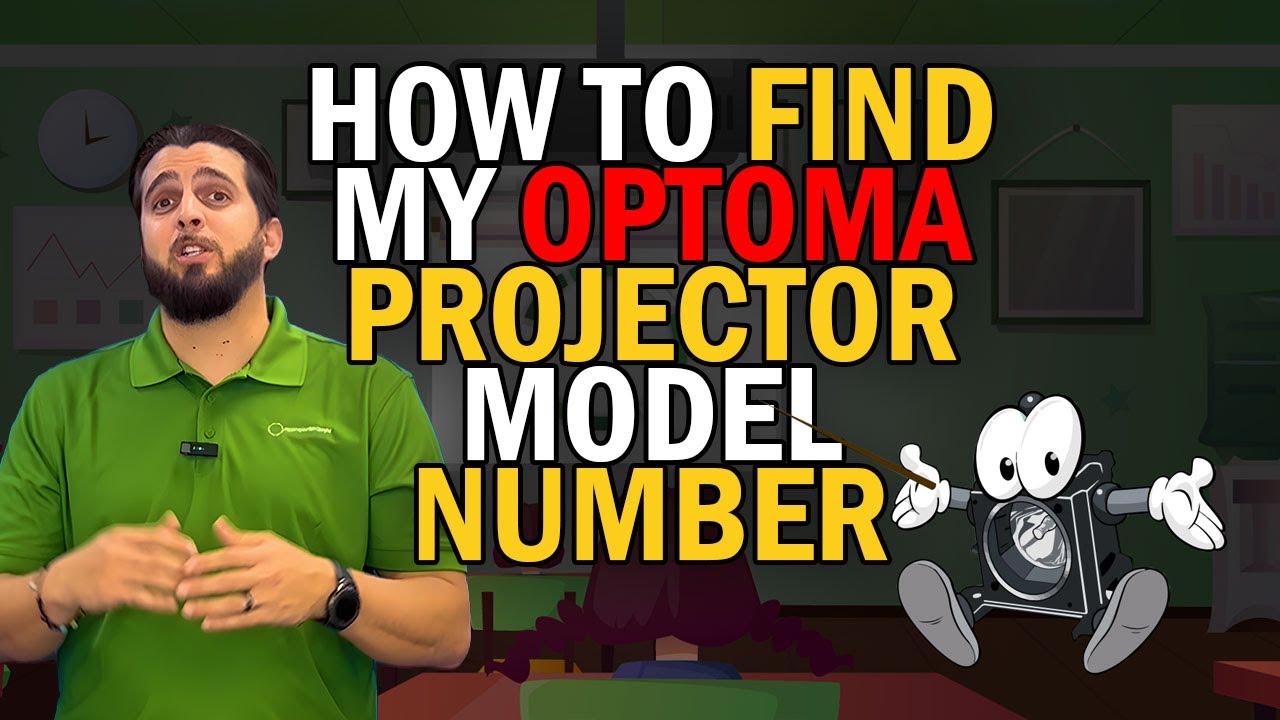

Question Answered
I don't think the light is a problem - there are hundreds of tiny clear dots up on the screen. Do I need some sort of little film?? Asked by Sherry A. On Nov 08, 2017
When you see white or blue dots or any color dots in your image that means you have dead pixels. There a few different reasons this could be occurring. In most cases it's because you need to change the DMD chip or the LCD panel.
Answered by MyProjectorLamps On Nov 14, 2017Question Answered
I have an Optoma EP761 projector. Is there a cable/adapter to attach my iPad (lightning connector) to the projector? Asked by John H. On May 26, 2021
Yes, through some research, I found that there are cables that you can connect your iPad to your Optoma EP761 projector. They are a lightning HDMI adaptor and an HDMI-to-iPad adaptor. You need to connect the HDMI adaptor into the projector, then connect the HDMI-to-iPad cable to the HDMI cable, and lastly, connect your iPad to the HDMI to iPad adaptor. If the projector doesn't automatically recognize your device and mirror your iPad onto the screen, you may need to enable the iDevice option on the menu titled Main, then select Setup, and Advanced. Then set the iDevice as display mode or Main and then Display Mode.
Answered by MyProjectorLamps Support On Jan 10, 2022